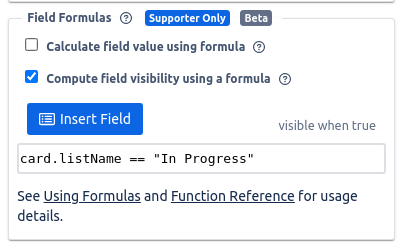How to use visibility to choose which fields to show or hide on Trello cards?
See it in action: create a board from Amazing Fields Features Template.

Choose Exactly The Fields to Show Per Card
Amazing Fields supports "filtering" the fields that are shown on a card to choose which ones to hide and which ones to show. Open the card you want to adjust, and then click on the "Visible Fields" button in the Amazing Fields section of the card details. From here you can choose to show "All", "None", or specific fields on that card.
Note: This is very useful for setting up card templates to be used on the board. For example maybe you have two or three types of cards and you want each of them to have a specific set of fields. To do this, create 3 cards templates and choose the fields to show on each of them.

Hide Field By Default
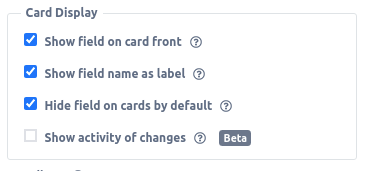
Dynamically Set Visibility Using Formula

Examples
Show field if text matches
Only show the given field if the value of another field matches a specific text value

Show field if list name matches
This one is very helpful where you can choose to show a field if the current list name for the card matches a target. For example maybe only some parts of your workflow require additional data entry and the current list helps determine that part of the flow.