Getting Started
See Amazing Fields in Action
Quick Start: Create a board from the Amazing Fields Features Template.
Overview Video
Step-by-Step Walkthrough
There are a few short steps to get started using the Amazing Fields PowerUp. The exact screens vary depending if you are installing from inside a board from the Power-Ups button or if you are installing after browsing the powerup gallery.
1. Enable the powerup on your board
Click on the add button, to add the powerup to a board.

2. Open Amazing Fields PowerUp configuration panel
Trello may have opened the field configuration panel for you, if not go to the board where Amazing PowerUps is installed and open the panel by clicking on the "Fields" button in the button bar at the top of the board. (note: this button may be under the "Power-Ups" button depending upon the version of Trello you are running.)

3. Authorize access to Trello
The Amazing Fields PowerUp needs your permission to talk to Trello and interact with your boards. On the configuration click on "Authorize with Trello".
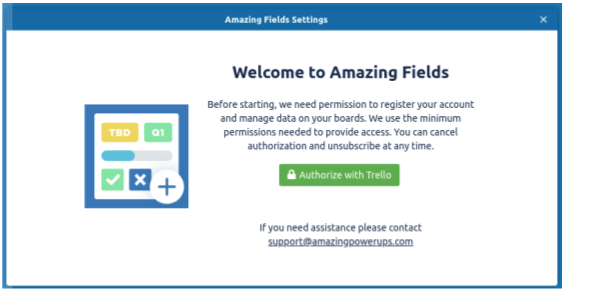
4. Setup the fields you want
In the configuration panel, click "Add" to create fields. This opens a set of submenus showing all the types of fields you can add along with a short description of their purpose. Choose the type of field you would like to create. When you create a field, it will show up in the field list on the left of the settings panel. Select the field and then explore all the options you have for configuring and setting up that type of field.
Inline Help
Hover over the ? icons in the UI to see more details about all the various configuration options.

Field Configuration Walkthru
See the following video that shows how to add fields and start adjusting their settings. See the remainder of the documentation for more details.